Why is my Island or secondary location not synchronizing?
-
- RetailEdge Moderator
- Site Admin
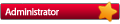
- Posts: 1298
- Joined: Mon Jan 23, 2006 4:02 pm
- Location: Rutland, VT
- Contact:
Why is my Island or secondary location not synchronizing?
Most of the time when there is a problem synchronizing data in a multi-location business or your Island mobile workstation, it is a problem with your VPN (Virtual Private Network) or your Network (LAN) connection.
Synchronization issues can be difficult to diagnose but here are a few quick steps to take to help you Identify the problem.
Check Log Viewer to see the specific error
On the Island machine or your main workstation in a multi-location business choose RetailEdge Island Log Viewer from the Tools | RetailEdge Island menu item. This will list each time the location or island has synchronized and any errors that have occurred when your system has not been able to synchronize.
Some Common Error Messages and Solutions
Server Connection Problem (Phase_0): "Socket Error # XXXXX
This error typically means that RetailEdge can't connect to the server machine across the LAN or VPN.
The most common reason for connection errors is a VPN not working. You can see how to troubleshoot and fix Hamachi VPN errors here.
If you have checked your VPN this error can be caused firewall setting or incorrect IP server addresses. You can see how to setup RetailEdge Island here.
Master Database Corruption
Database corruption can be caused by:
1. power outages,
2. not correctly shutting down the computer, and
3. less often due to hard drive failures.
This type of corruption should be infrequent but if you see it happening often, you should implement fixes (i.e., install Uninterruptible Power Supplies (UPSs), shut down Windows properly, check your system's integrity.
If you see a local database problem you can solve it by rebuilding your tables.
To fix Master DB corruption, you perform the following:
1. On the master database server machine, in Windows Explorer, navigate to the C:\Program Files (x86)\High Meadow Business Solutions\RetailEdge 8.2\Server folder.
2. Open the RetailEdge_Status program.
3. Choose Maintenance|Verify Tables from the Tools menu Option.
4. Enter the Database Name RetailEdgeData_Master and press Ok.
5. On the Verify Tables Screen, press Ctrl-Alt-R to rebuild the tables, select all the tables and press the Ok button.
Who is online
Users browsing this forum: No registered users and 4 guests
Copyright © 2016 - 2018 ForumUS. All Rights Reserved. Powered by phpBB® Forum Software © phpBB Limited.
